You can collaborate with your teammates by integrating discussion tools into New Relic, allowing you to add comments on any page. Our integrations with Slack, MS Teams (coming soon), and email let you share links and screenshots and communicate with your teammates directly from the New Relic UI without switching applications. Our collaboration tools allow you to identify problems and find solutions in one place, moving the discussion closer to your data and streamlining your workflows, improving efficiency, and reducing MTTR.
How it works
We've integrated discussion tools directly into New Relic so you can:
- Start discussions in context at the source. When you comment on a dashboard or an error in New Relic, that comment stays with that dashboard or error.
- Create shared knowledge and history. Collaborating within the New Relic platform allows your team to build a searchable body of shared knowledge.
Comment on any page
On the top navigation, there's a Share button and menu on most pages. If you want to ask a question, start a discussion, or share a permalink or screenshot to Slack, select Share and then Start a new discussion. When you comment on a dashboard or an error in New Relic, that comment stays with your data. You don't need to spend time repeating information that can be seen at a glance, and everybody knows where to find an active, solution-oriented conversation.
You may notice the Share menu disabled on some pages. By design, in a multi-account organization you can't discuss pages that either don't have data associated with a specific account or pages that present data belonging to multiple accounts in a single view. If you select a specific account using the account picker or click through to a specific item or entity you will usually see the Share menu.
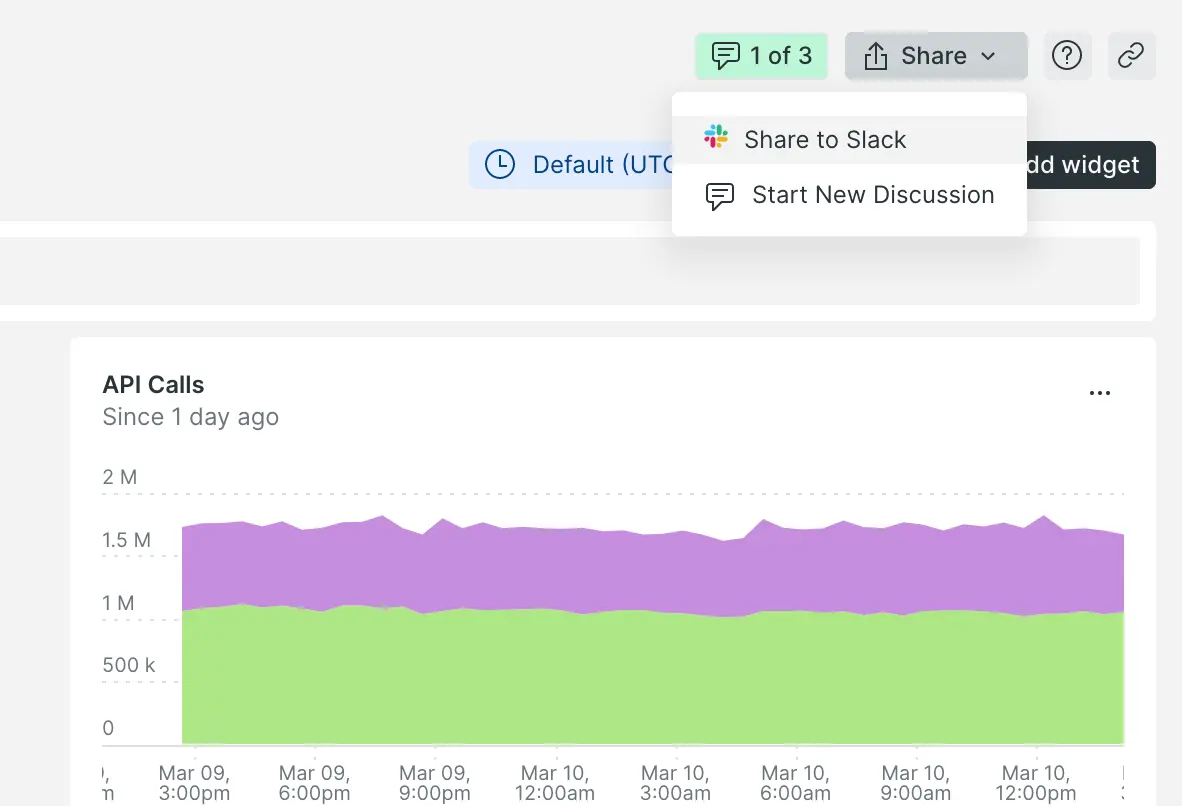
Pages that have existing discussions will also have a new Discussions button in the top navigation that will indicate how many different discussion threads exist on the page. If you click Discussions a comment panel will open where you can view and contribute to those discussions. If any of the discussions are in Open status the button will be green as depicted in the screenshot above. The green highlighting calls attention to unanswered questions or unresolved issues you may be able to contribute to.
At-mention your teammates and notify by email
Like other collaboration tools, when you at-mention (@) your teammates in a comment, they'll receive an email notification.
Built-in screenshot sharing
Attach screenshots to your comments by clicking our integrated screenshot selection tool. Just click the “screenshot” icon, select the portion of the screen you want, and submit your comment.
Close and re-open discussions
Once a question is answered or an issue is resolved you can mark a discussion as “Closed” via the more actions menu on the discussion thread. Your team can still add comments to the discussion, just like in a Jira ticket, and it will not automatically re-open a discussion. If you do want to re-open a disucession, you can do it manually in the same way you close a discussion.
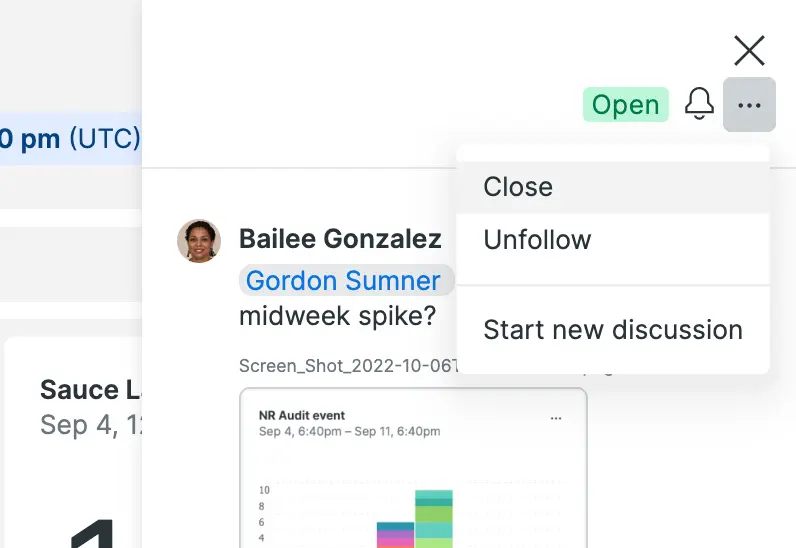
Follow and unfollow discussions
When you add a comment to a discussion or if you're at-mentioned, you'll automatically be assigned to follow the discussion. You'll know you've been assinged to a discussion because you will see the bell icon on the discussion and on the discussions board. Following a discussion means you'll get email notifications and the Discussions board UMI (see next section) will increment when new comments are added to a discussion. If you want to unfollow a discussion that's also available via the more actions menu on the discussion (see screenshot in doc above). If there is a discussion you are interested in that you're not following but would like to, you can manually follow the same way.
The discussions board
Go to the discussions board to see a complete history of the discussion threads in your organization. On the left nav, the UMI on the Discussions link indicates discussion threads you are following that have unread comments. On the Discussions page, click a discussion thread to jump to the UI where that conversation is happening.
We know that your team uses a wide variety of tools to communicate, but when discussions are spread across platforms and teams, it's easy to lose institutional knowledge. You can now use the discussion board to find active discussions as well as search the archive of shared knowledge. Our discussion board helps you find answers to questions and research how issues and problems were solved in the past.
All users associated with an account can see the discussions that account has, whether it is a specific account or one of many in a multi-account organization. The discussions page shows all discussions tied to your account's data, but not discussions tied to accounts that aren't yours. This applies to replies synced from small or private channels in Slack which may become viewable by all users of the New Relic account.